Alt Text and Accessibility
As creators of educational materials, we have an obligation to be the first line of defense when it comes to digital accessibility.
Technology has a tendency to innov-alienate - to innovate faster than it can include. In education, this leaves so many students behind. But as more Americans begin to focus on the civil rights of the learner (both K-12 and higher ed), more states begin to tighten their restrictions on institutional adoptions based on their level of digital accessibility, potentially removing you from sales conversations before they even start.
So how can we, as educational material providers, ensure that we are producing the most compliant content for every type of learner? Though we tend to put the majority of the compliance responsibility on digital production teams, a good amount of the work falls on the content developers. In the months ahead, we will examine best practices used for accessibility, but for our first in the series, let’s touch on a foundational element that needs to be implemented directly into your content creation process today: alternative text.
Alternative Fa… Text: A Brief Background
Alt text or alt attribute and image selection should now go hand-in-hand for content creators. Alt text is an HTML attribute that allows screen readers to audibly describe important visuals that have been inserted into a webpage, ebook, or LMS. For material being posted on the open web, not only does alt text assist those with visual impairments, it also increases your search engine optimization (SEO), if done correctly. But to fully appreciate the impact alt text has on a student with visual impairments, you should witness the user experience first-hand.
According to WebAIM.org, the best examples of alt text are:
- short and to the point
- contextual as well as descriptive
- functional
- non-repetitive (do not include “link to” or “image of”)
- not packed with SEO keywords
Content developers, remember that your alt text (though invisible to most) is an extension of your core content. According to the American Foundation for the Blind (AFB), best practices in the creation of alt text include copy editing and including image captions in addition to alt text. Images don't need to be described in every detail. Sometimes, context is most important. Remember, not every image contributes to the learning process and requires alt text. So in the case of meaningless design elements, alt="" is golden.
Writing Alt Text, Wherever You Work
With so many systems out there for content creation, there are many different means of adding alternative text. Let's pick apart the most used and how to add alt text in each.
- Microsoft Office (Word, Excel, PowerPoint)
- Right-click the image you inserted.
- Scroll to the bottom and select Format Picture
- In the Format pane to the right, click into Layout and Properties (square box icon with arrows)
- Click Alt Text
- Add your Title and Description
- G Suite (Docs, Sheets, Slides)
- Highlight the image you inserted
- Click Format at the top of your screen
- Scroll down and click Alt Text
- Insert your Title and Description
- Adobe InDesign
- In your InDesign document, select your image.
- Click Object
- Next, select Object Export Options
- Your options will open with an Alt Text tab
- If you are exporting from a Word document, InDesign file, or another Adobe program, see specific guidelines for Alt Text Source
- Add your alt text and select Done
- MyEcontentFactory
- Click on your Media Library
- Click the pencil icon next to Alt Text on the right-hand side of your screen
- Feel free to also add Title, Description, License, Copyright, and Category tags
As content creators in the 21st century, the rights of our students are paramount. Let's begin to implement new means of content creation that is all-inclusive from the start. For more information on how MyEcontentFactory will allow you to easily manage your alt text, sign up for our newsletter.
By Scott Greenan
Any tips on how to write the best alt text for different kinds of images (artwork, graphs, maps, photos)? Write them in the comments section below.



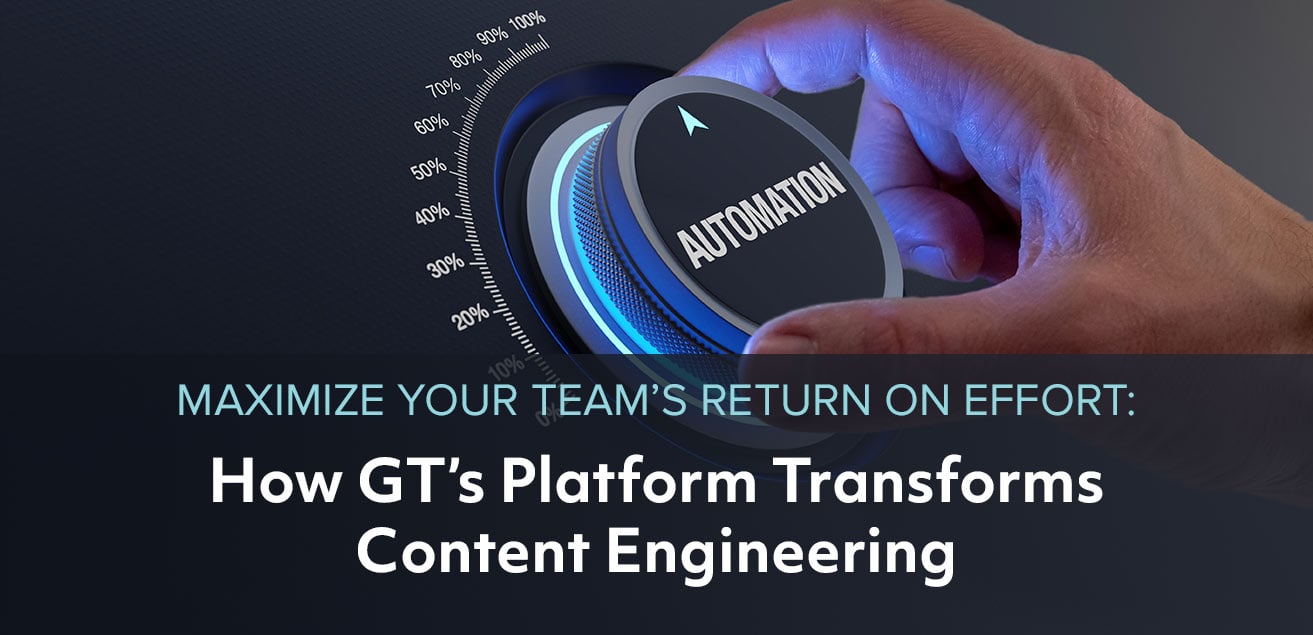


Leave a comment